Minor Updates
This page lists our smaller recent product updates.
We're always looking to improve our service and here are some of the tweaks that our clients have asked for. If you have any suggestions then please send us a message here - we love to hear your ideas!
We're always looking to improve our service and here are some of the tweaks that our clients have asked for. If you have any suggestions then please send us a message here - we love to hear your ideas!
Keep track of your DBS checks
Keeping on top of DBS check requirements just got easier.
You can now record and monitor whether a DBS check is required for each vacancy directly within the ATS.
When you create a vacancy you will now be prompted to record if the role requires a DBS check, and if so what type:
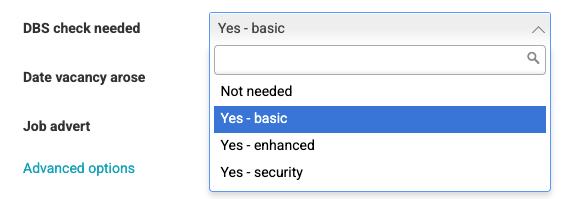
No more sticky notes, spreadsheets, or “Did we ask for that?” moments:
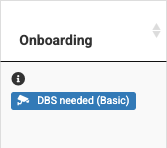
It’s all there, seamlessly integrated into your existing hiring workflow.
Fewer admin headaches. Better compliance. A smoother process for everyone.
Link to send this to a colleage :
Keep track of your DBS checks
You can now record and monitor whether a DBS check is required for each vacancy directly within the ATS.
When you create a vacancy you will now be prompted to record if the role requires a DBS check, and if so what type:
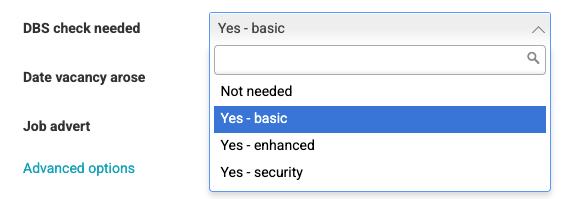
No more sticky notes, spreadsheets, or “Did we ask for that?” moments:
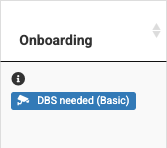
It’s all there, seamlessly integrated into your existing hiring workflow.
Fewer admin headaches. Better compliance. A smoother process for everyone.
Take control of your employer brand and make the best hires with All Jobs Pro's easy to use Applicant Tracking System book a quick demo here.
Link to send this to a colleage :
Keep track of your DBS checks
Introducing Dark Mode
We know many of you spend a lot of time in the ATS - naturally we try our best to minimise the amount of time you need to - but none the less your comfort is important to us and so we're pleased to announce that All Jobs Pro now has Dark Mode.
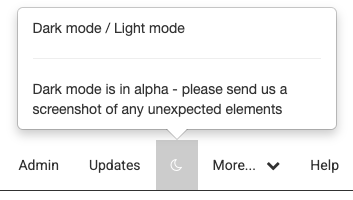
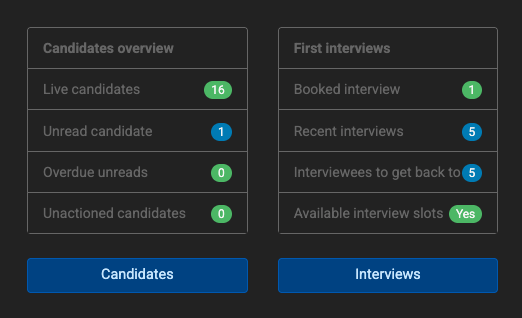
This gives you a sleek, modern interface that reduces eye strain and looks great, day or night.
Enjoy and please do keep the suggestions coming...
Link to send this to a colleage :
Introducing Dark Mode
How to enable dark mode?
Simply toggle Dark Mode on / off with the moon symbol in the top right of your screen.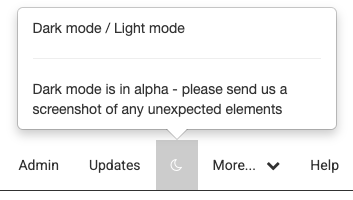
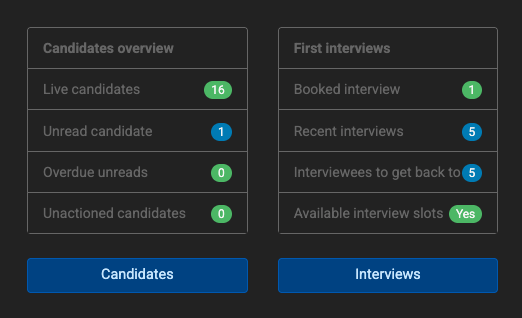
This gives you a sleek, modern interface that reduces eye strain and looks great, day or night.
Why use Dark Mode?
- Less strain on your eyes
- Great for working late (hopefully you don't need to do this too often)
- Makes you look screen look a Web Developer (and we all know how cool that is! ;)
Enjoy and please do keep the suggestions coming...
Take control of your employer brand and make the best hires with All Jobs Pro's easy to use Applicant Tracking System book a quick demo here.
Link to send this to a colleage :
Introducing Dark Mode
Candidate information tabs now remember what you were doing last time
When you're reviewing a number of candidates we've saved you a few clicks.
If the last time you viewed a candidate you were looking at the History & Notes section - that's what you'll be shown the next time...
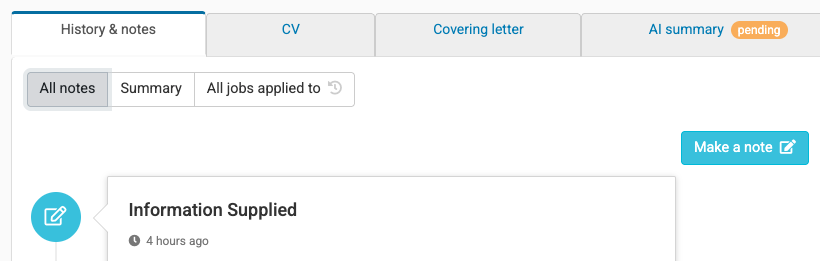
Or if you were viewing CVs - then All Jobs Pro will default to that view for you.
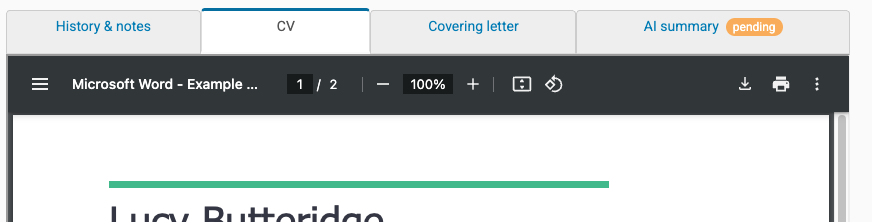
This saves a few clicks and we all know how they add up!
Link to send this to a colleage :
Candidate information tabs now remember what you were doing last time
If the last time you viewed a candidate you were looking at the History & Notes section - that's what you'll be shown the next time...
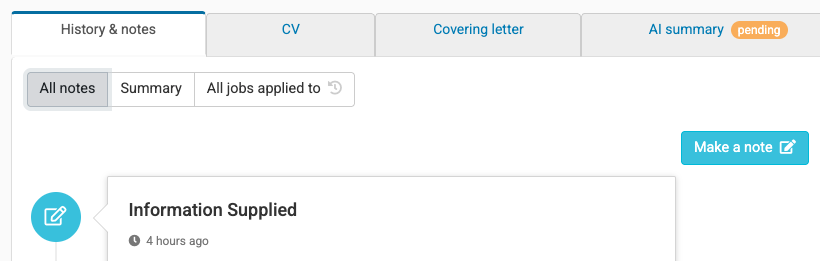
Or if you were viewing CVs - then All Jobs Pro will default to that view for you.
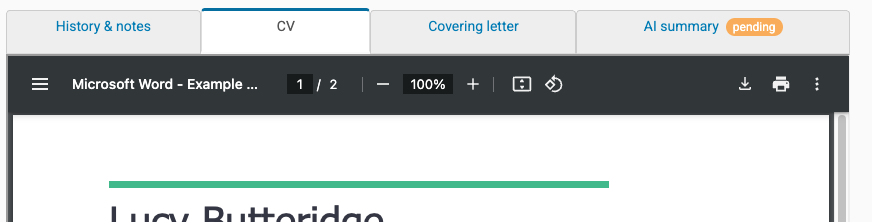
This saves a few clicks and we all know how they add up!
Take control of your employer brand and make the best hires with All Jobs Pro's easy to use Applicant Tracking System book a quick demo here.
Link to send this to a colleage :
Candidate information tabs now remember what you were doing last time
Easier archiving of ATS user accounts
Archiving user accounts one by one wasn't very efficient so we made you a tool to make this super easy.
1. Click on Admin at the top right
2. Click on Users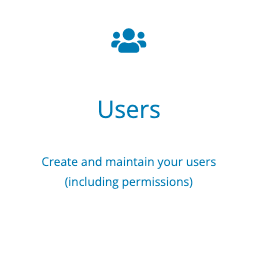
3. Select the checkboxes of the user(s) you need to archive (you can select multiple users in one go).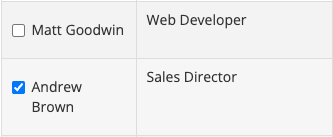
4. Click on Remove Users (at the top)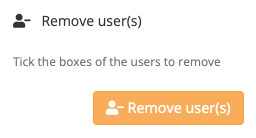
5. Click "Yes, archive" in the confirmation dialog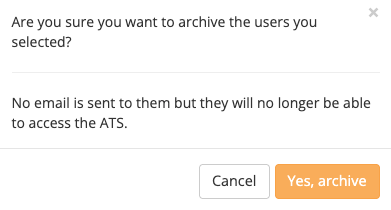
Job done :)
Take control of your employer brand and make the best hires with All Jobs Pro's easy to use Applicant Tracking System book a quick demo here.
Link to send this to a colleage :
Easier archiving of ATS user accounts
Archiving vacancies from the vacancy report
We all try to keep our reports up to date but we live in the real world and sometimes you just need a tidy up! Introducing the Archive Vacancy button.
If, after going to market for a vacancy, the business ultimately decides not to fill it - archiving the vacancy is the way to go as it records the endeavour that went into trying to hire for the position while removing the role from your reporting.
1. Click on the Edit button
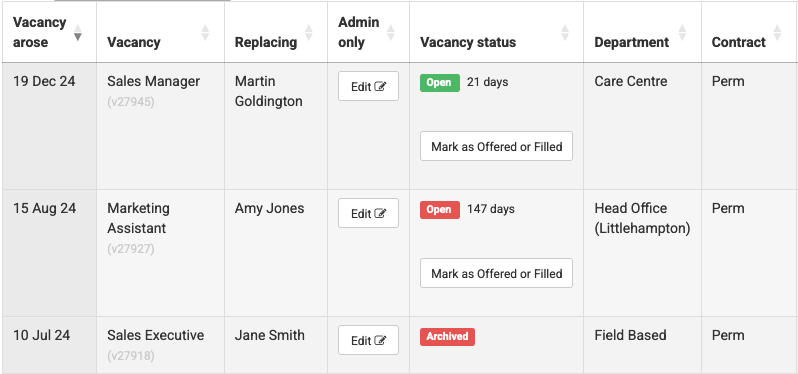
2. There are options to either Archive (which maintains the record of the vacancy) or Hard Delete (which is for correcting errors).
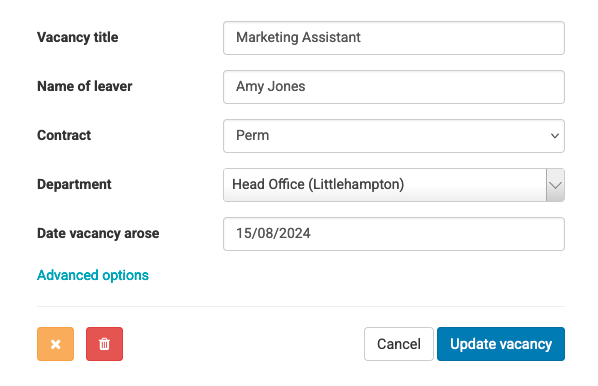
3. As always All Jobs Pro tries to explain everything simply.
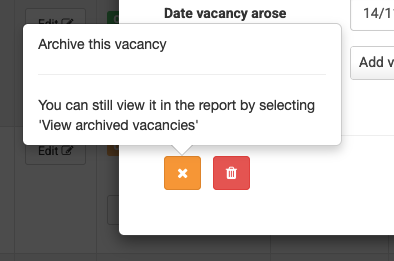
4. Your report is now tidied up and if you need to review the Archived vacancies you can:
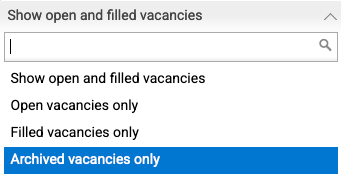
Just a small update - we hope this is helpful in keeping your report up to date - even when things change within your organisation.
Link to send this to a colleage :
Archiving vacancies from the vacancy report
If, after going to market for a vacancy, the business ultimately decides not to fill it - archiving the vacancy is the way to go as it records the endeavour that went into trying to hire for the position while removing the role from your reporting.
1. Click on the Edit button
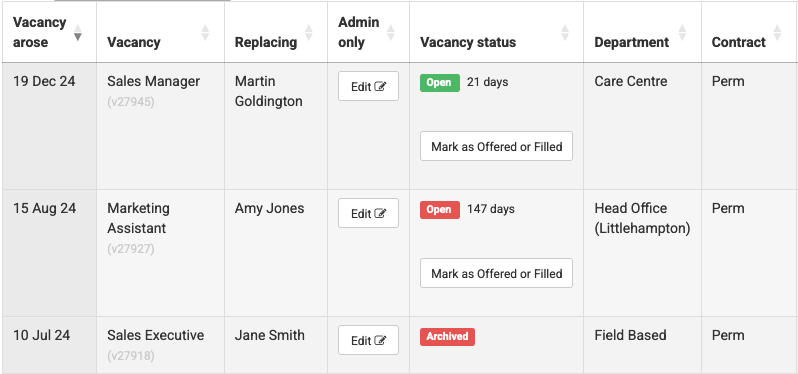
2. There are options to either Archive (which maintains the record of the vacancy) or Hard Delete (which is for correcting errors).
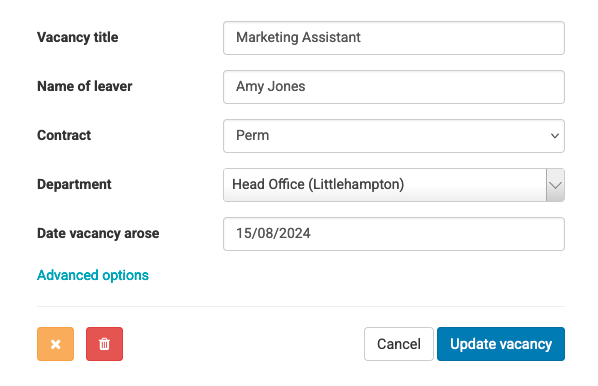
3. As always All Jobs Pro tries to explain everything simply.
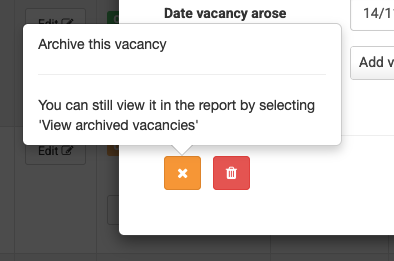
4. Your report is now tidied up and if you need to review the Archived vacancies you can:
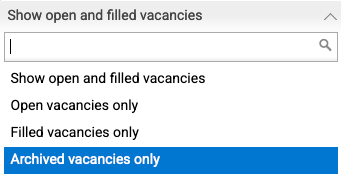
Just a small update - we hope this is helpful in keeping your report up to date - even when things change within your organisation.
Take control of your employer brand and make the best hires with All Jobs Pro's easy to use Applicant Tracking System book a quick demo here.
Link to send this to a colleage :
Archiving vacancies from the vacancy report
Vacancies report - name of leaver added
In order to make it easier to keep track of the vacancies that exist in your organisation, All Jobs Pro's vacancy report now asks for the name of the person that is leaving.
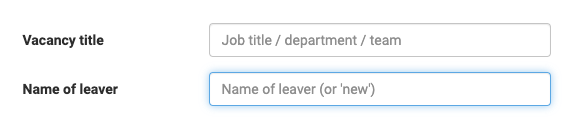
This information will show up in your internal reports to make it easier to identify which specific role this vacancy relates to.
As always All Jobs Pro's GDPR module tidies this data away in a compliant way once it is no longer needed.
If the vacancy is not arising as a result of someone leaving, just put "new".
Just a small update - we hope you find it helpful.
Link to send this to a colleage :
Vacancies report - name of leaver added
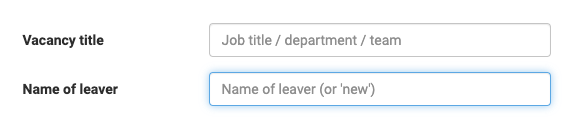
This information will show up in your internal reports to make it easier to identify which specific role this vacancy relates to.
As always All Jobs Pro's GDPR module tidies this data away in a compliant way once it is no longer needed.
If the vacancy is not arising as a result of someone leaving, just put "new".
Just a small update - we hope you find it helpful.
Take control of your employer brand and make the best hires with All Jobs Pro's easy to use Applicant Tracking System book a quick demo here.
Link to send this to a colleage :
Vacancies report - name of leaver added