Controlling permissions for your hiring team
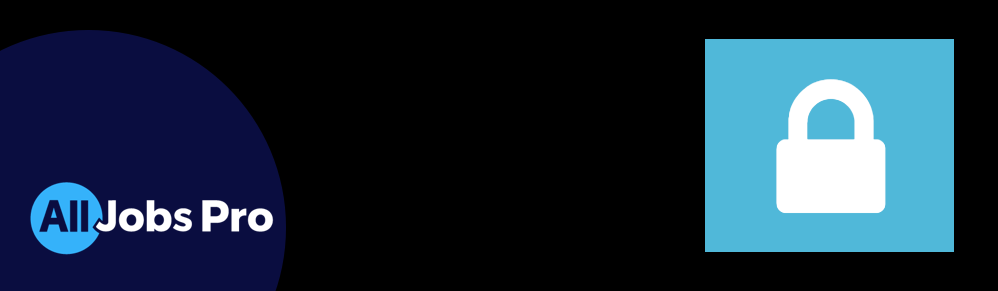
All Jobs Pro's Permissions Tools enable HR Managers to control which of your colleagues can, and can not, access your candidate data and makes it easy to assign responsibilities to different members of your hiring teams.
Get new users up to speed fast, by setting up their access when you invite them to All Jobs Pro. With three options available, it’s easy to provide senior management with access to account settings and confidential information, while restricting access for regular members of the hiring team.
Example permissions include:
| Permission | Summary |
| Scoring | Can score candidates by clicking on the stars |
| Shortlisting | Can shortlist candidates (for your own reference eg before inviting them to interview or to discuss with colleagues) |
| Invite to interview | Can invite candidates to interview (we recommend using the Auto interview booking facility) |
| Reject candidates | Can send unsuitable candidates a polite email letting them know they have not been successful |
| Vacancies, can access all | Can view applications relating to any job, not just the jobs assigned to the user (if you have requested the 'roles locked to specific users' configuration option) |
To configure one colleague's permissions
1. Head to the Admin section
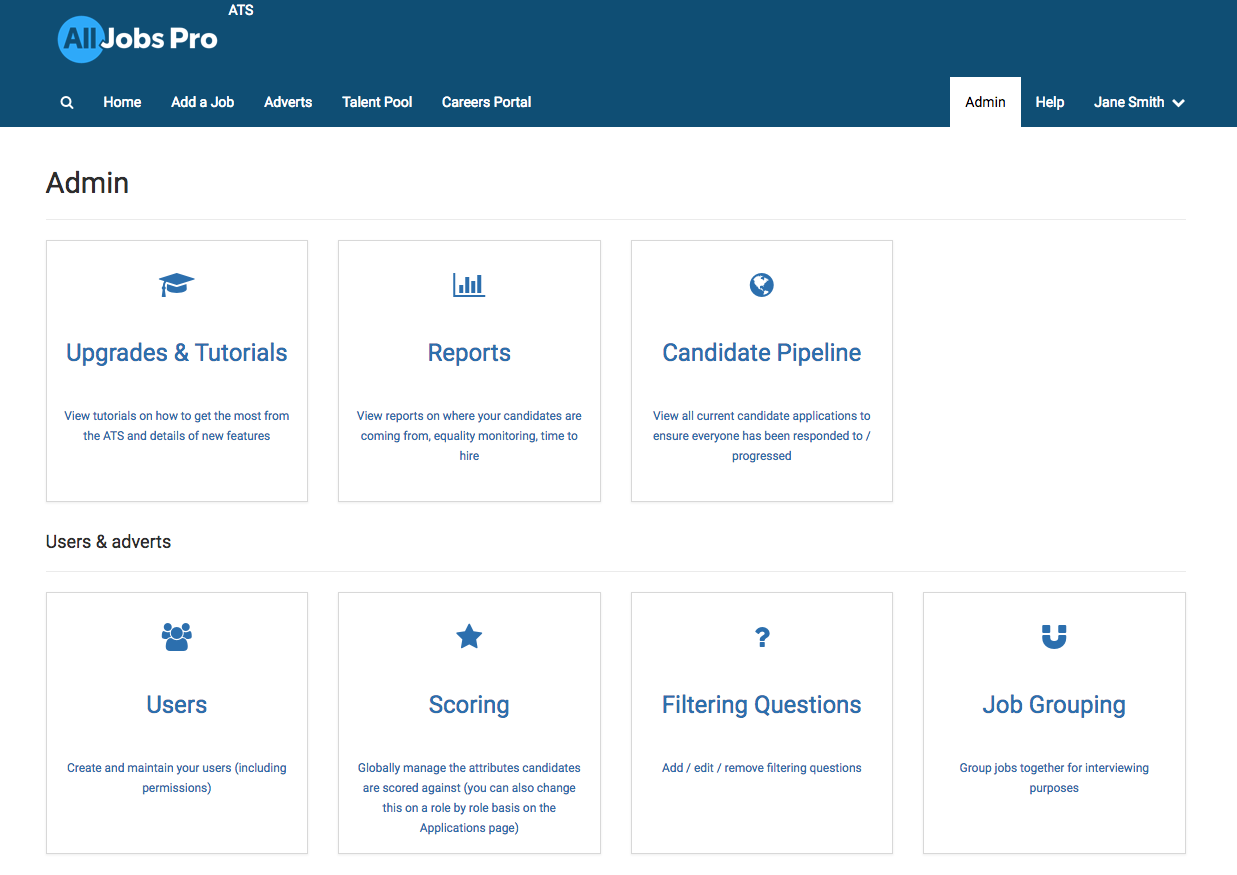
2. Click on Users
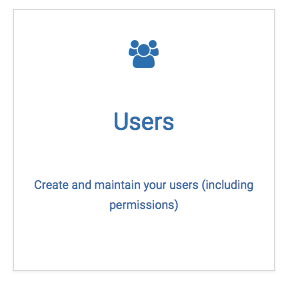
3. Locate the user (there is a search box on the right)
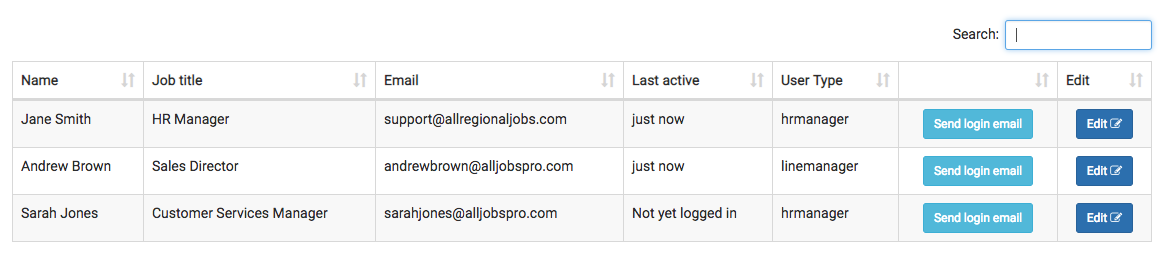
4. Click Edit (on the right)
5. Review and update their permissions

To view permissions across your whole organisation
1. On the Users page, click View permissions
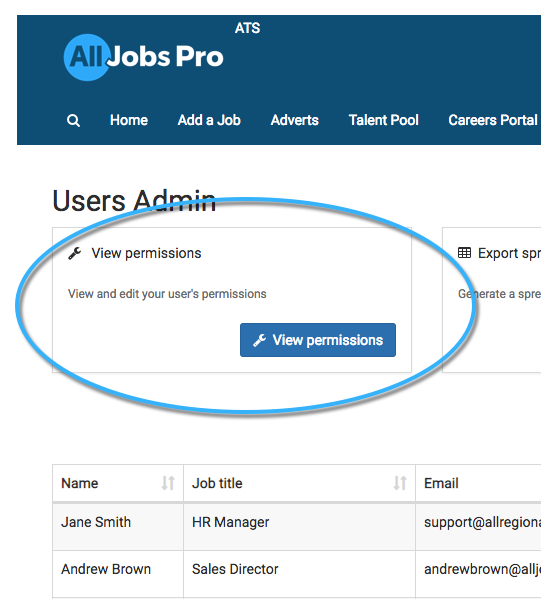
2. View permissions across your entire organisation at a glance

3. Make any changes you wish with the Edit button on the right
If you need any bulk changes / permissions setting up / different default permissions please contact your customer support representative who will be more than happy to set everything up for you.